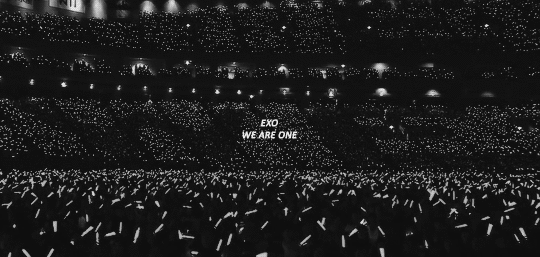Infographics
Unknown
Marso 24, 2018
30 Comments
INFOGRAPHICS
- Information Graphics
- are used for represent information, statistical data, or knowledge in a graphical manner usually done in a creative way to attract the viewer's attention. Infographics make complex data become more visually appealing to an average user.
You can make your own Infographics using Piktochart (piktochart.com)
PIKTOCHART
- Piktochart is a free online app that allows you to create your own infographics.
CREATING A INFOGRAPHICS IN PIKTOCHART
STEP 1: STARTING
Create a Piktochart account by going to www.piktochart.com and click sign up on the upper right corner of the page.
Fill up the information on the Sign Up page; alternatively, you can connect with Google+ or Facebook.
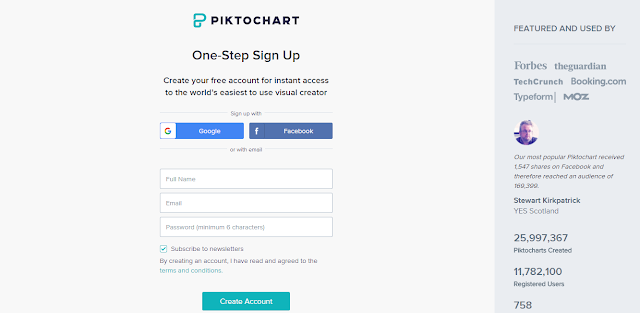
If you already have an account here, just login and enter your own account.
STEP 2: CREATING
Once you have created an account and logged in, select a template for your Infographic. Choose create a new Piktochart > Infographics.
STEP 3: CHOOSING A TEMPLATE
You can choose your own template. You can also search an Infographic template that stands the most to you.
If you're already decided with what template you're going to use, select Use Template.Use Template
STEP 4: EDITING
Create a title for your Infographic at the top of the editor.
There are different blocks in the canvas, you can arrange each block depending on you.
- Add Block ( + )
- Delete Block ( x )
- Clone Block ( = )
- Move Up or Move Down (arrows)
To adjust the sizes of your blocks, Select Settings.
To edit the text, just double-click it. To change the font types, size, alignment and colors, use the editing toolbar.
STEP 5: ADDING
- Graphics
To add shapes, lines, icons or photos to your content.
- Uploads
You can upload your images from your own computer.
- Background
Here you can choose your desired background to your Infographics.
- Text
To add more text boxes. There are also different kinds of design of texts here.
- Color Scheme
You can choose the colors used in your canvas.
- Tools
To insert data, visualization tools such as charts, maps and videos.
STEP 6: SAVE AND EXPORT
To save your work, click Save at the top of the editor.
If you want to download your work, click Download, it will be save onto your local drive as a PDF or image.
If you want to publish your to the Web, click Share. You can set it to publick, password-protected, or private.
If you want to directly share it to your friends and to the other social websites or applications, either copy the listed URL or click the social media share icons.
NOW YOU'RE FINALLY DONE! A ROUND OF APPLAUSE TO YOU!
Here is my first Infographic that I've created using Piktochart!
Link:
https://create.piktochart.com/output/29047907-little-miss-potato